Digimarc Barcode for Commercial Print | Quickstart Guide
10 April 2021
Digimarc Barcode for Commercial Print | Quickstart Guide
Digimarc Barcode for Commercial Print | Content Selection
- Digimarc Barcode for Commercial Print | Content Selection | Selection Guidelines
- Digimarc Barcode for Commercial Print | Content Selection | Image Placement
- Digimarc Barcode for Commercial Print | Content Selection | Color Spaces
- Digimarc Barcode for Commercial Print | Content Selection | Image Requirements
The quick start guide for creating Digimarc Barcodes for print
After getting started with a new Digimarc Barcode, choose "Print" and then enter your information. Click the orange icon to the left of the Digimarc Barcode entry to select an image from your file system or drag and drop the file into the square to upload artwork.
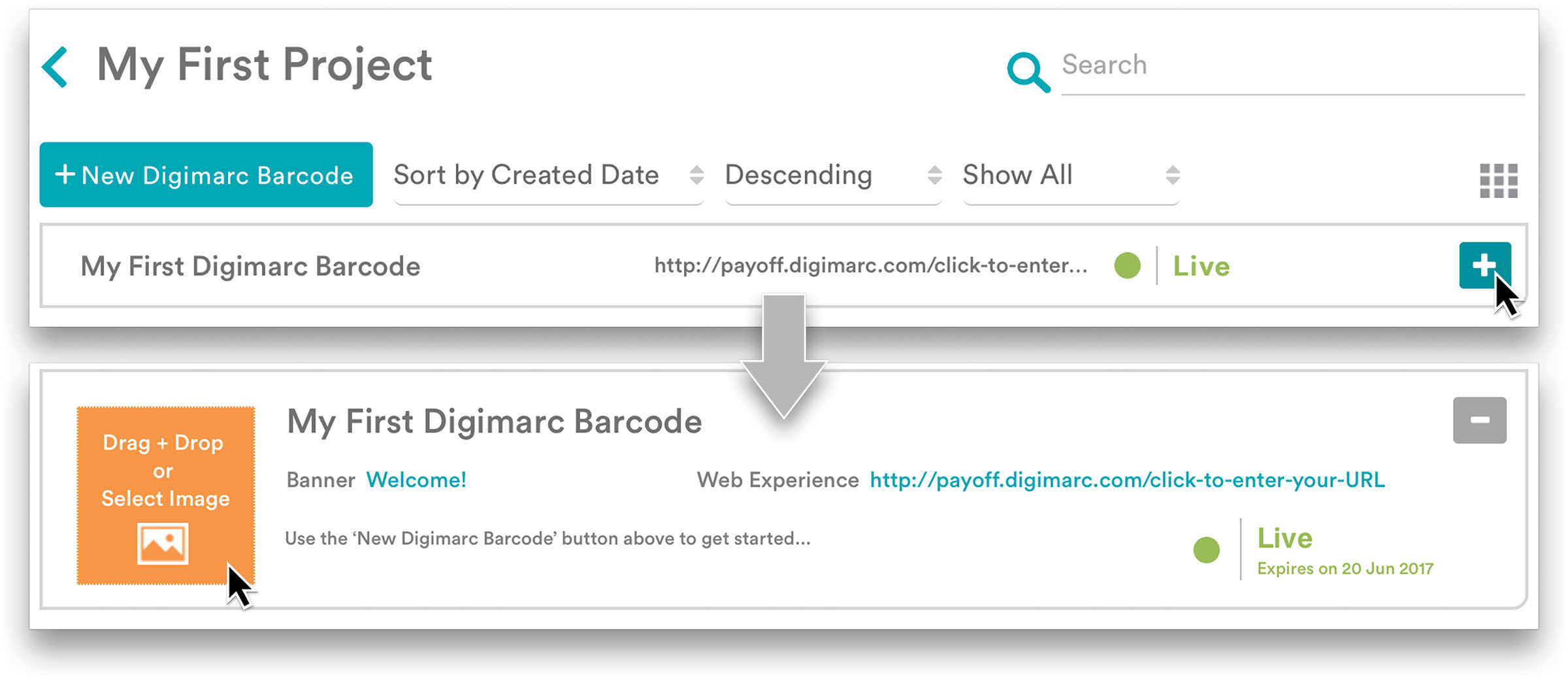
For the Digimarc Barcode to be detected by your mobile device, it must be applied to your image at the same size as intended for print. Make sure you’ve finalized the dimensions and resolution of your file before uploading.
If not completed during initial creation of your Digimarc Barcode, add a URL for a user to be directed to after scanning the final image.
Editing and Additional Features:
Once you've completed your initial set up and added a URL as a web experience, there are several more ways to manage your Digimarc Barcode. Here are a few more things you can do:
- Change the image associated with the Digimarc Barcode by uploading a new image. For example, this feature can be used if the image needs to change based on an editorial decision. Digimarc Barcodes cannot be re-used after distribution to consumers, however.
- Change the strength of the Digimarc Barcode in the image.
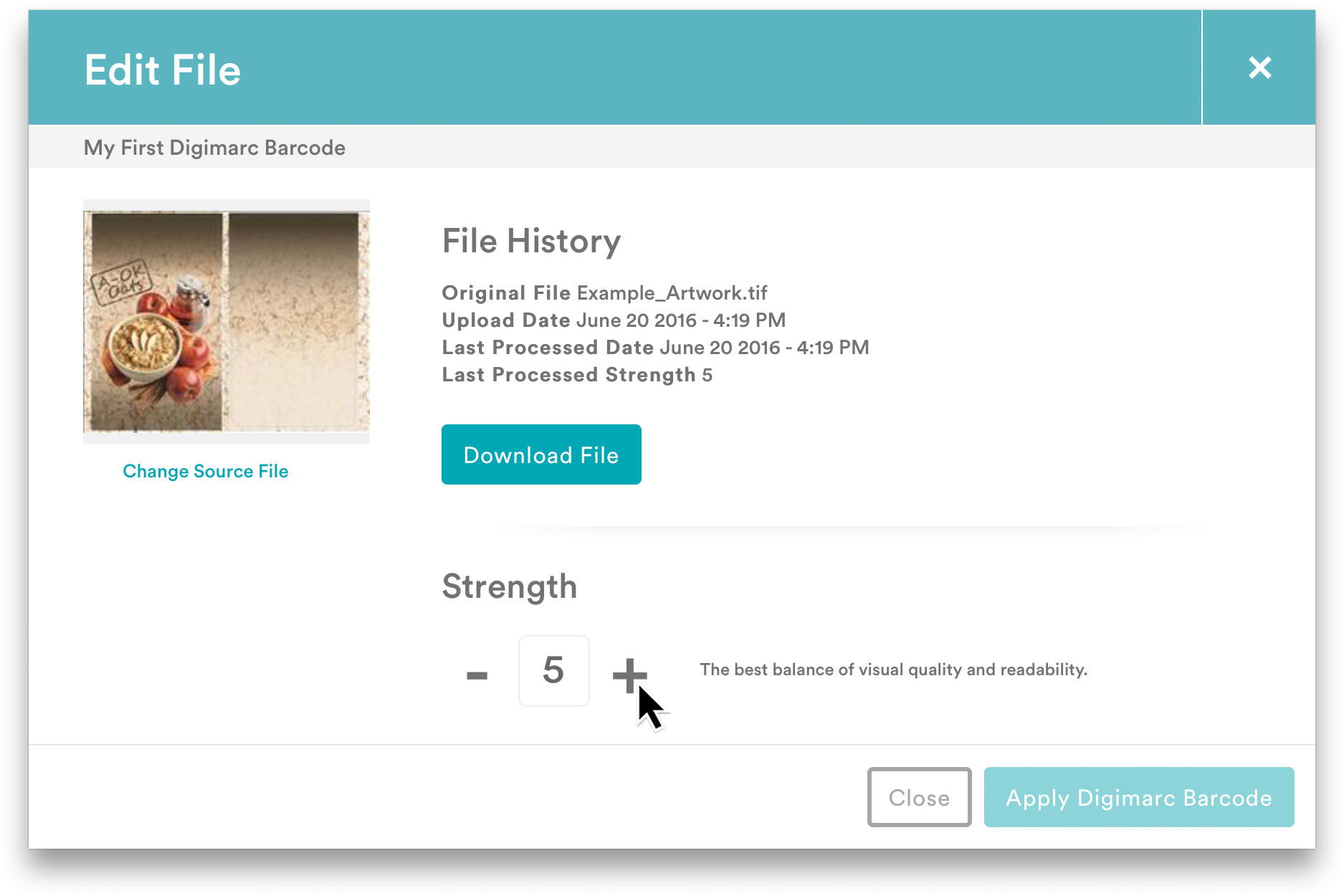
- Specify a banner image to appear within the Digimarc Discover App when the image is scanned.
- Specify a detailed text description for the Digimarc Barcode for your personal use. This information is not visible to the public.
- You can put your Digimarc Barcode On Hold by clicking Pause to temporarily stop a barcode from directing users to your selected web experience. Changing the On Hold status does not change the renewal or expiration date for a barcode.
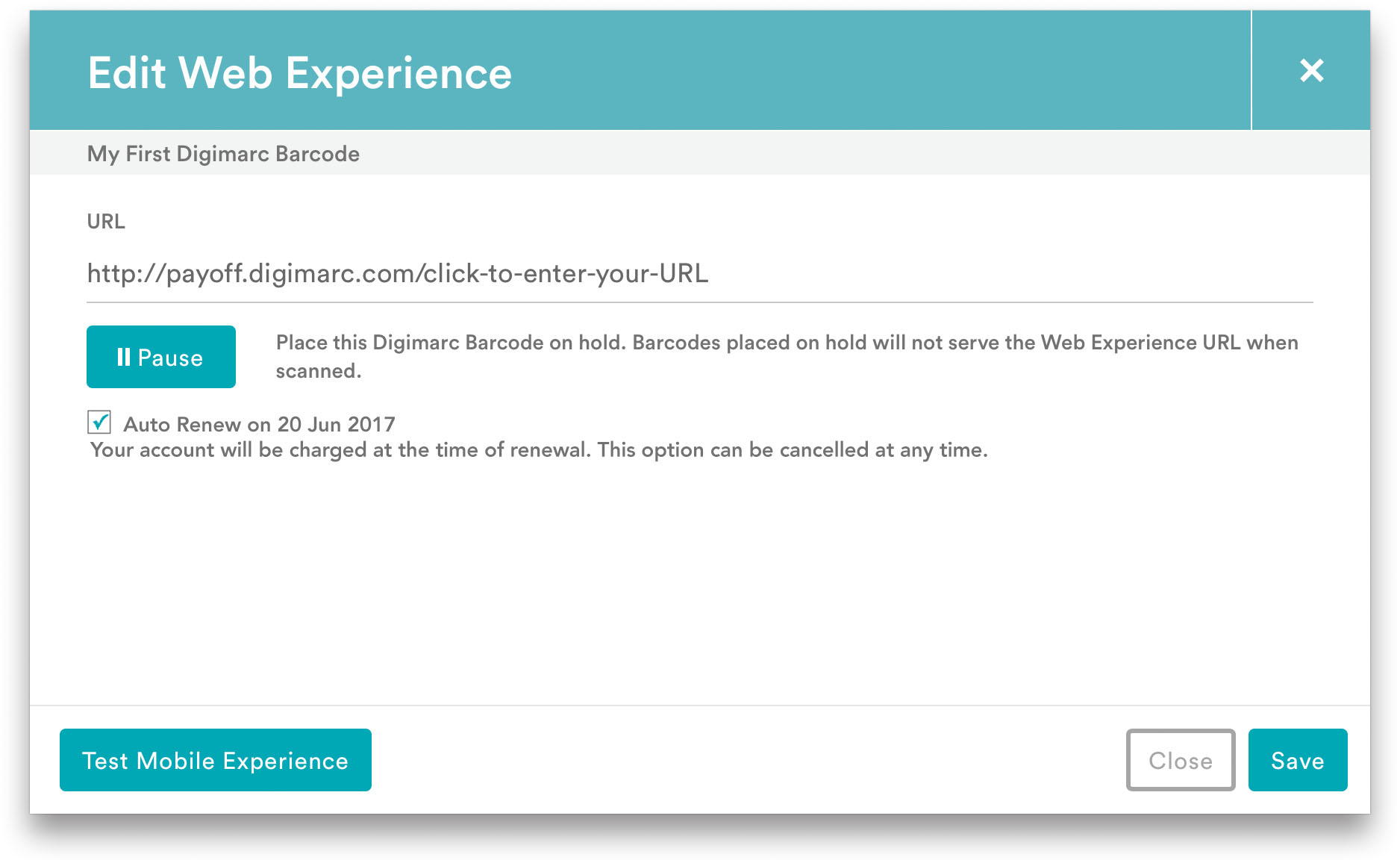
Categories:
Print_Audio_ModuleDid you find what you needed today? Let us know how we're doing:
Provide Feedback