Digimarc Print & Audio Module | Change the Digimarc Discover Properties
10 April 2021
Add a banner headline and banner text to provide a compelling consumer call to action, or edit the provided web experience URL.
- Click Banner ("Welcome!" in the example below) to change what is displayed in the Digimarc Discover mobile application after a user scans your enhanced media. The Edit Banner window opens.

- Click Change banner file to change the default artwork, or Delete Banner Image to remove the artwork completely. Enter the Banner Headline and Banner Text you want, and then click Save.
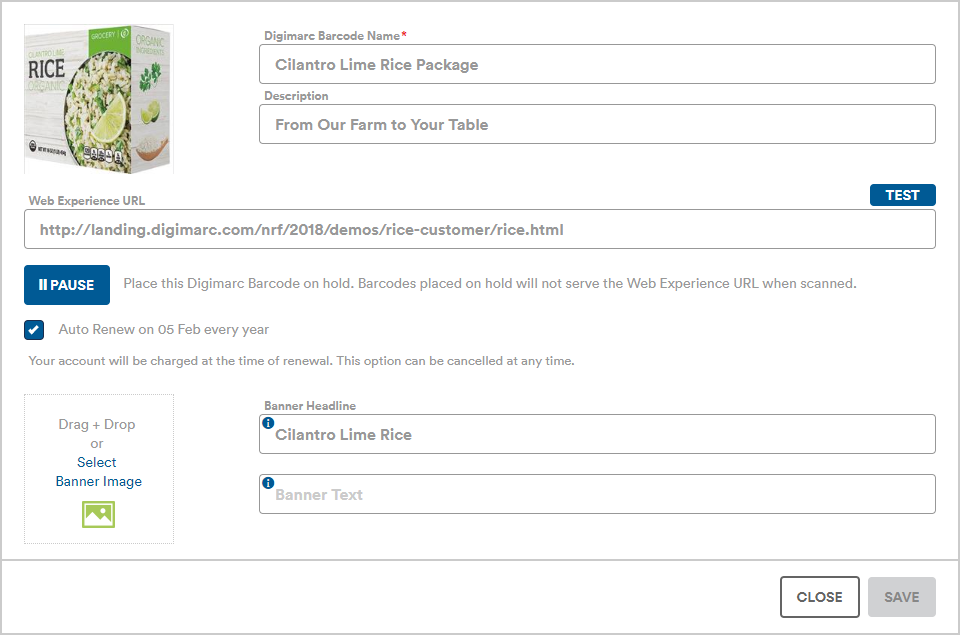
Change the Digimarc Discover Web Experience
- Click Web Experience to enter a mobile-optimized, web experience URL that consumers will link to after scanning.

- The Edit Web Experience window allows you to:
- Edit the URL.
- Edit the SmartLabel® URL. This field is only applicable to Digimarc Barcode for Packaging.
- Click Pause to put this Digimarc Barcode On Hold. This temporarily stops this Digimarc Barcode from directing users to the selected web experience. Changing the On Hold status does not change the renewal or expiration date for this Digimarc Barcode.
- Toggle Auto Renew on or off for this Digimarc Barcode once you have a payment method on file. This automatically renews the use of this Digimarc Barcode for an additional year whenever it is due to expire by charging the payment method on file.
- Click Test Mobile Experience to test how the web experience and banner appears on a range of mobile devices. Open the Digimarc Discover app and aim your mobile devices at the blue test image.
- Click Save.
Did you find what you needed today? Let us know how we're doing:
Provide Feedback