Premedia & Printer Requirements | How to Use the Digimarc Verify – Mobile App
07 November 2024
Recent versions of Digimarc Verify - Desktop feature Validation Points, a series of color-coded markers indicating where Digimarc Barcode should be detectable on a package or label. To request updated software with Validation Points, please click here.
Follow these steps to use the Digimarc Verify – Mobile App
Install Digimarc Verify – Mobile from the app store or visit www.digimarc.com/verify.
| Open the app and hold your device 4-7 inches (10-18 centimeters) from the proof. Scan the Digimarc Barcode and then the traditional barcode for data validation. It does not matter in which order you scan. | 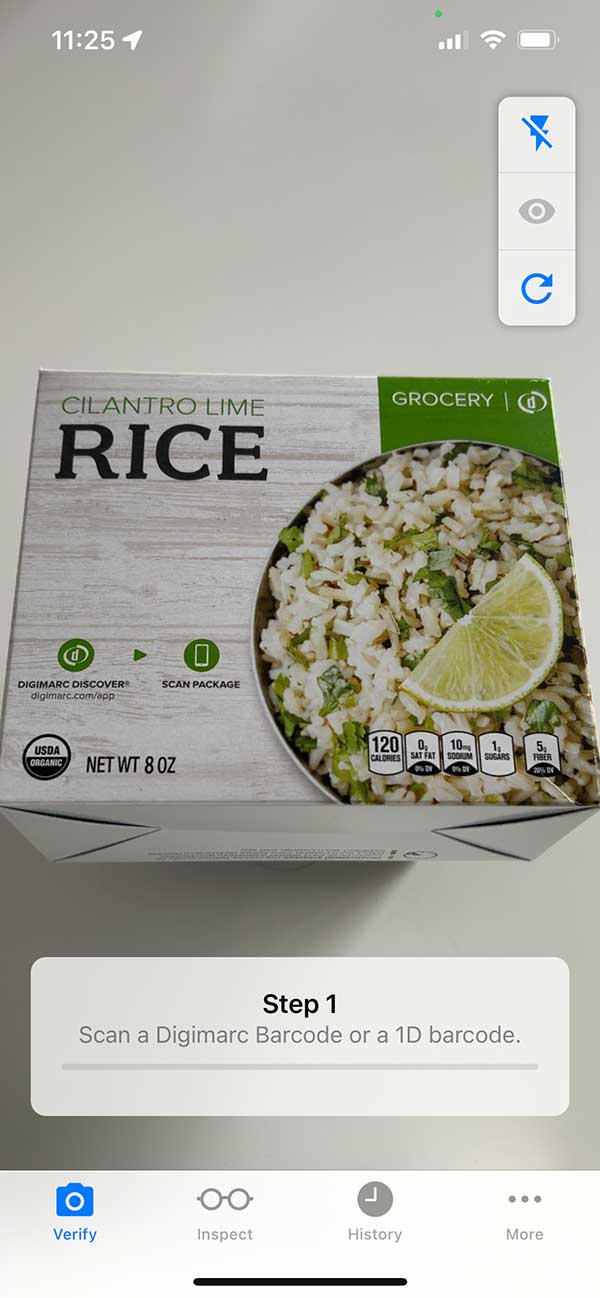 | 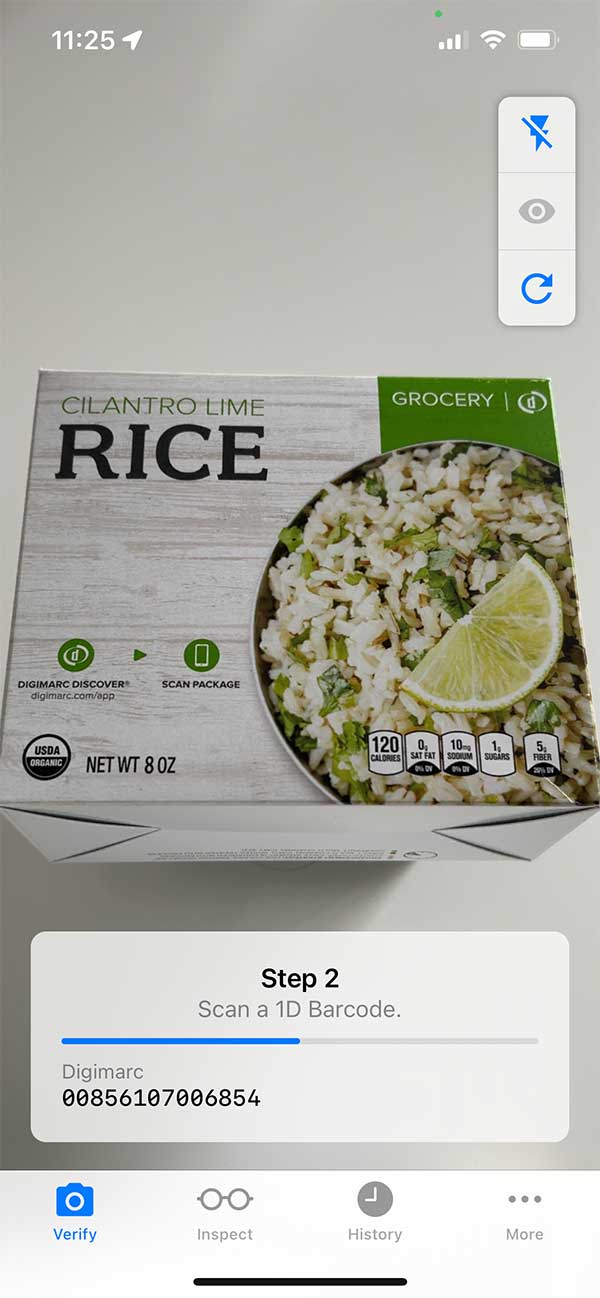 |
| Upon successful match, tap the Eye icon to activate Signal Sight. This feature enables you to scan other areas of the package or label for additional data validation. Signal Sight lights up areas enhanced with Digimarc Barcode. Green animation displays for all enhanced areas of the package. Tap the Eye icon to disable and display the data card again. Tap the data card to see additional details about the scans and email a PDF report of the results. | 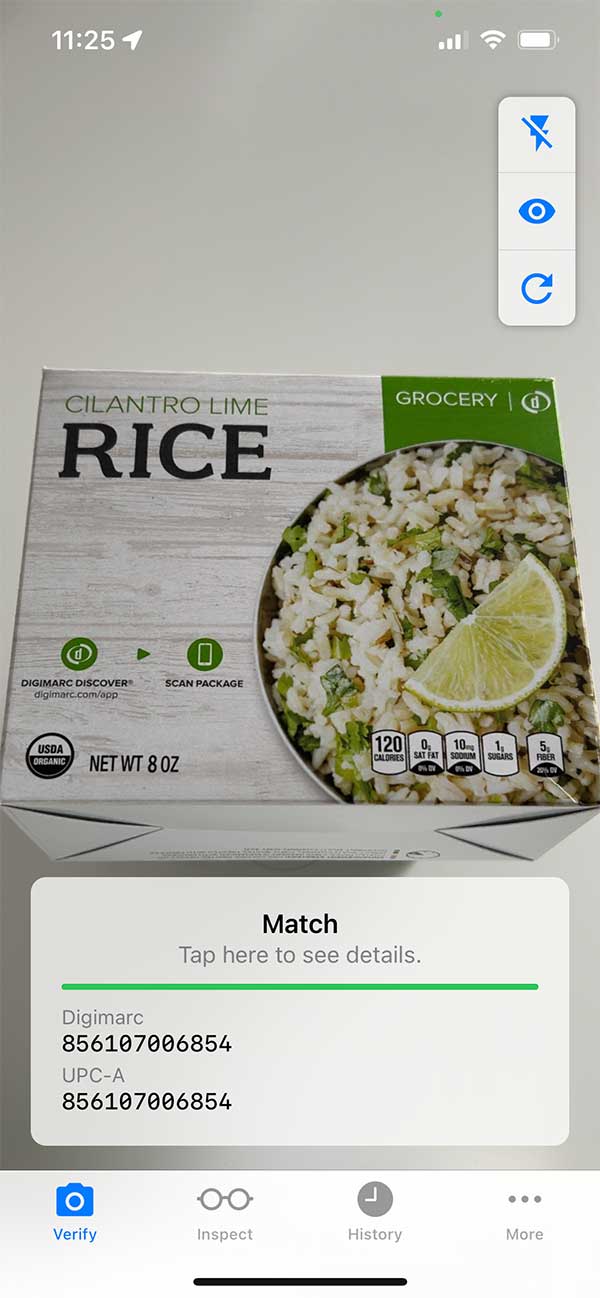 | 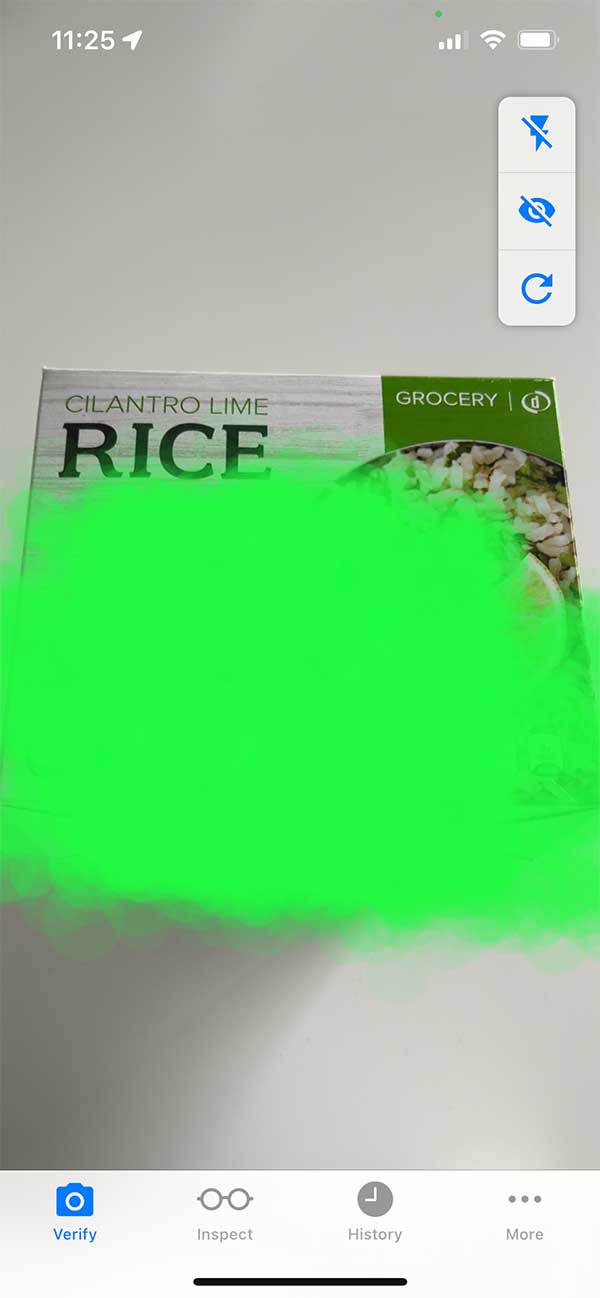 |
| If Signal Sight discovers inaccurate data, a red animation appears with a NO MATCH message. DO NOT PRINT. Contact the file provider immediately. Visit the Quality Control Best Practices page to learn more about how data inaccuracies can take place and how to prevent them. | 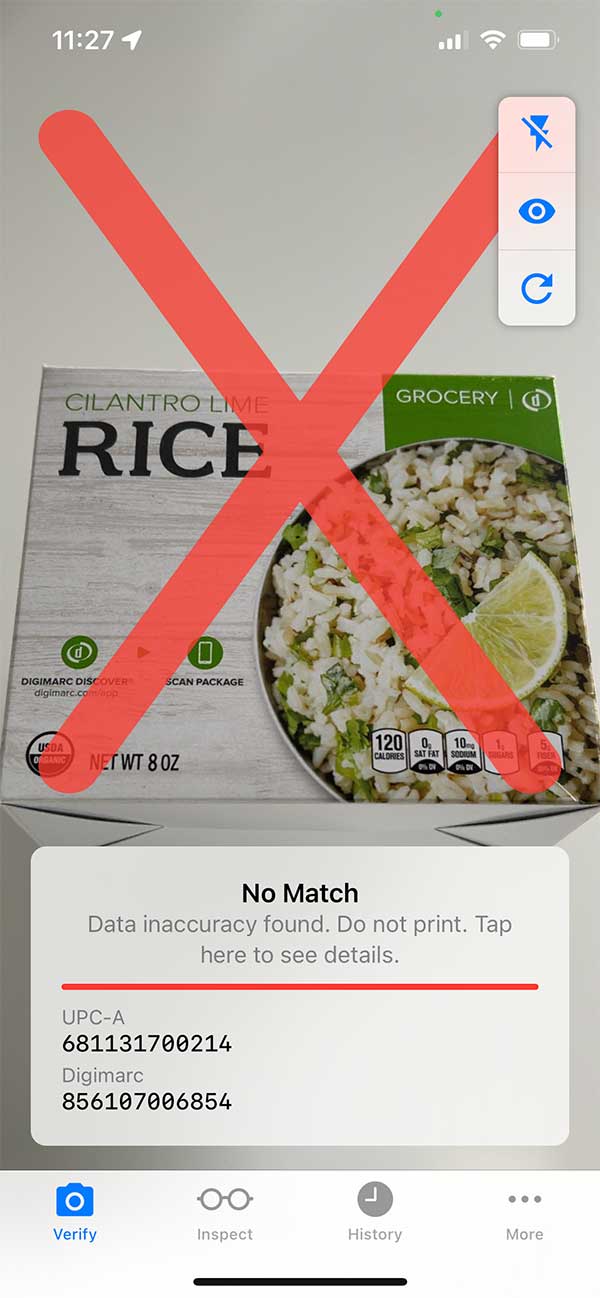 | 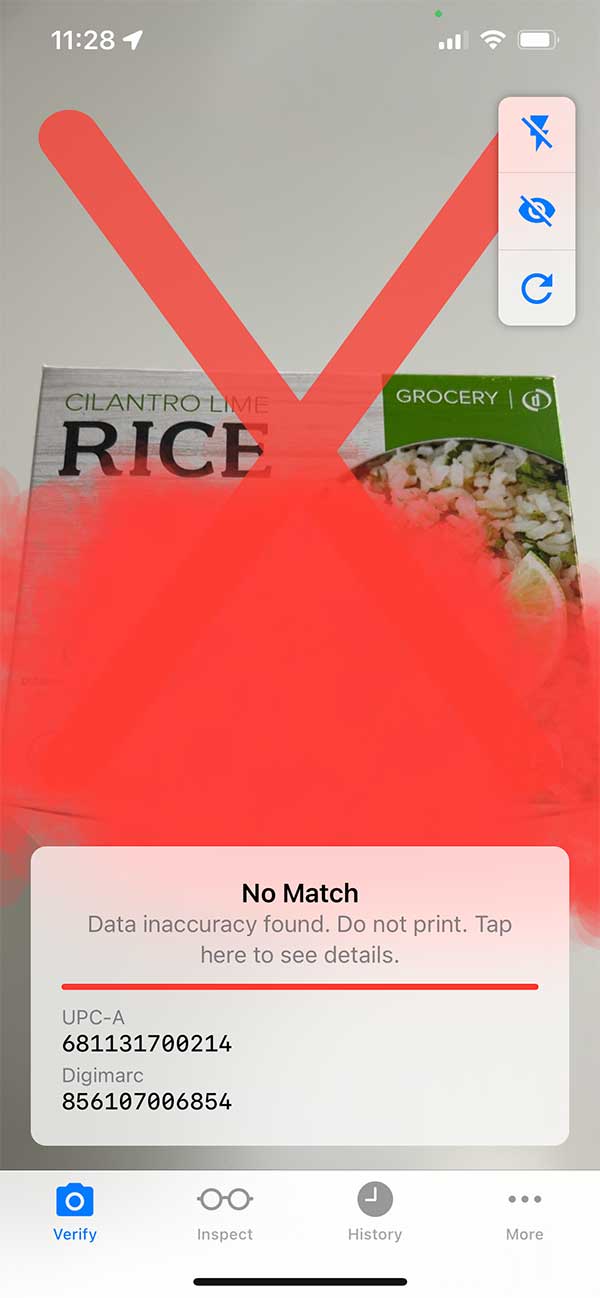 |
| Send a PDF scan report to relevant recipients for process and/or compliance. iOS – select the share icon from any scan's Match details screen, then select Send to Digimarc, enter the email addresses and send. Android – select the share icon and the email app of your choice, enter the email addresses and send. | 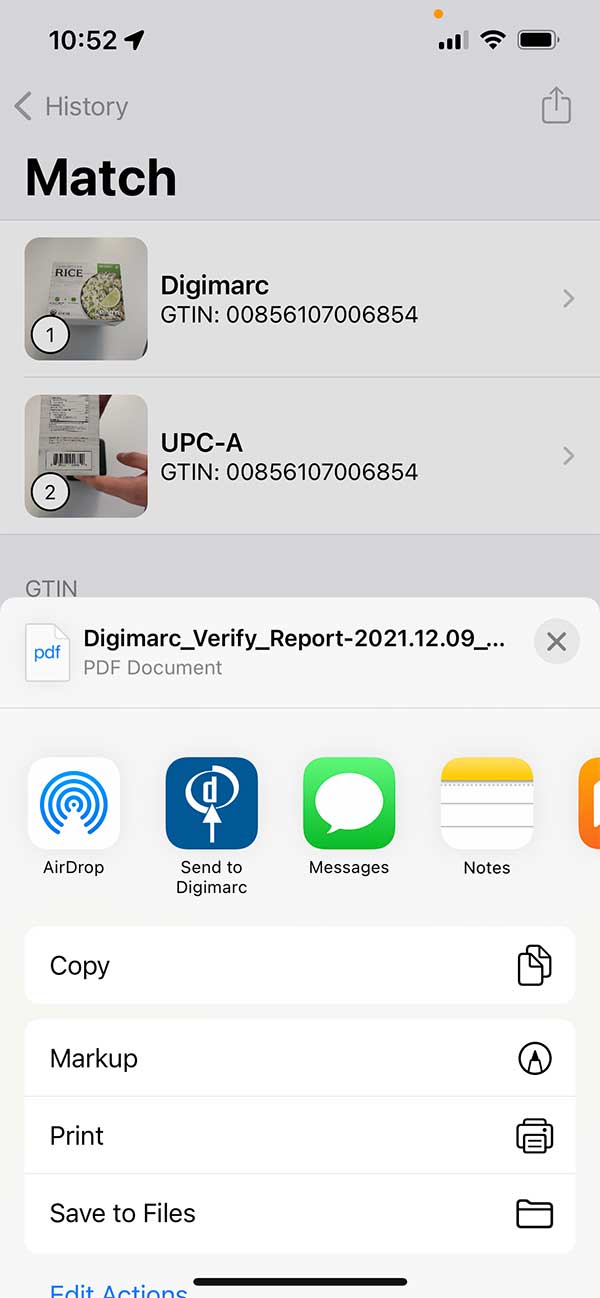 | 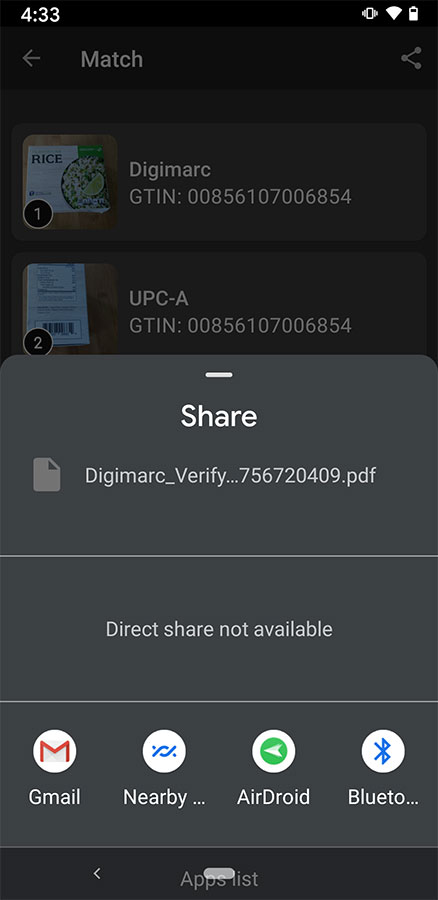 |
Inspection Mode
| Inspect Mode: When the mode is selected, it enables the user to scan a Digimarc watermark to obtain data on the camera view screen without requiring a scan of a corresponding 1D barcode. To select the mode, simply tap on the Inspect icon located in the bottom navigation bar. This mode is helpful for obtaining data about Digimarc-enhanced print media and serialized objects. Important note: The Verify mode should still be used to confirm a Digimarc-enhanced product package matches the corresponding 1D code. | 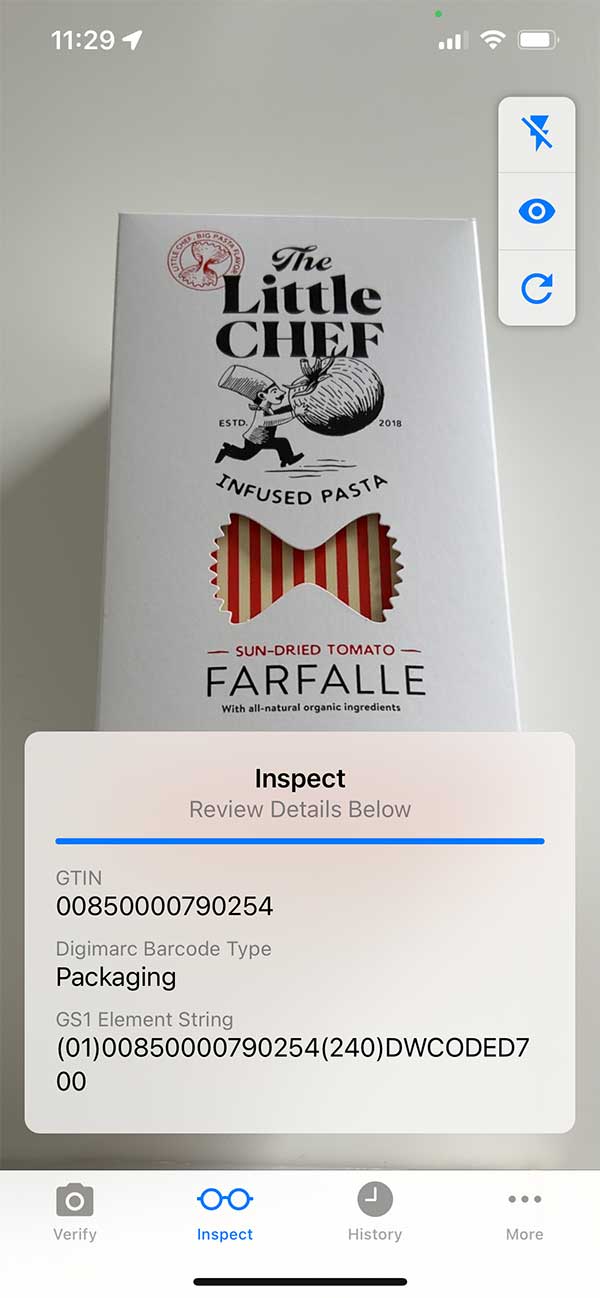 |
Did you find what you needed today? Let us know how we're doing:
Provide Feedback